Tablet Audio Notifications setup
Tablet Audio Notifications setup
Learn here how to enable sound notifications to be played on your connected remote devices (tablets) and how to manage them for individual rooms.
Enabling Audio Notifications
1. Start by heading to the Admin panel [1] > scroll down to Settings: Reservations [2] > Reminders & Messages [3], where you will see options for Audio notifications [4]:
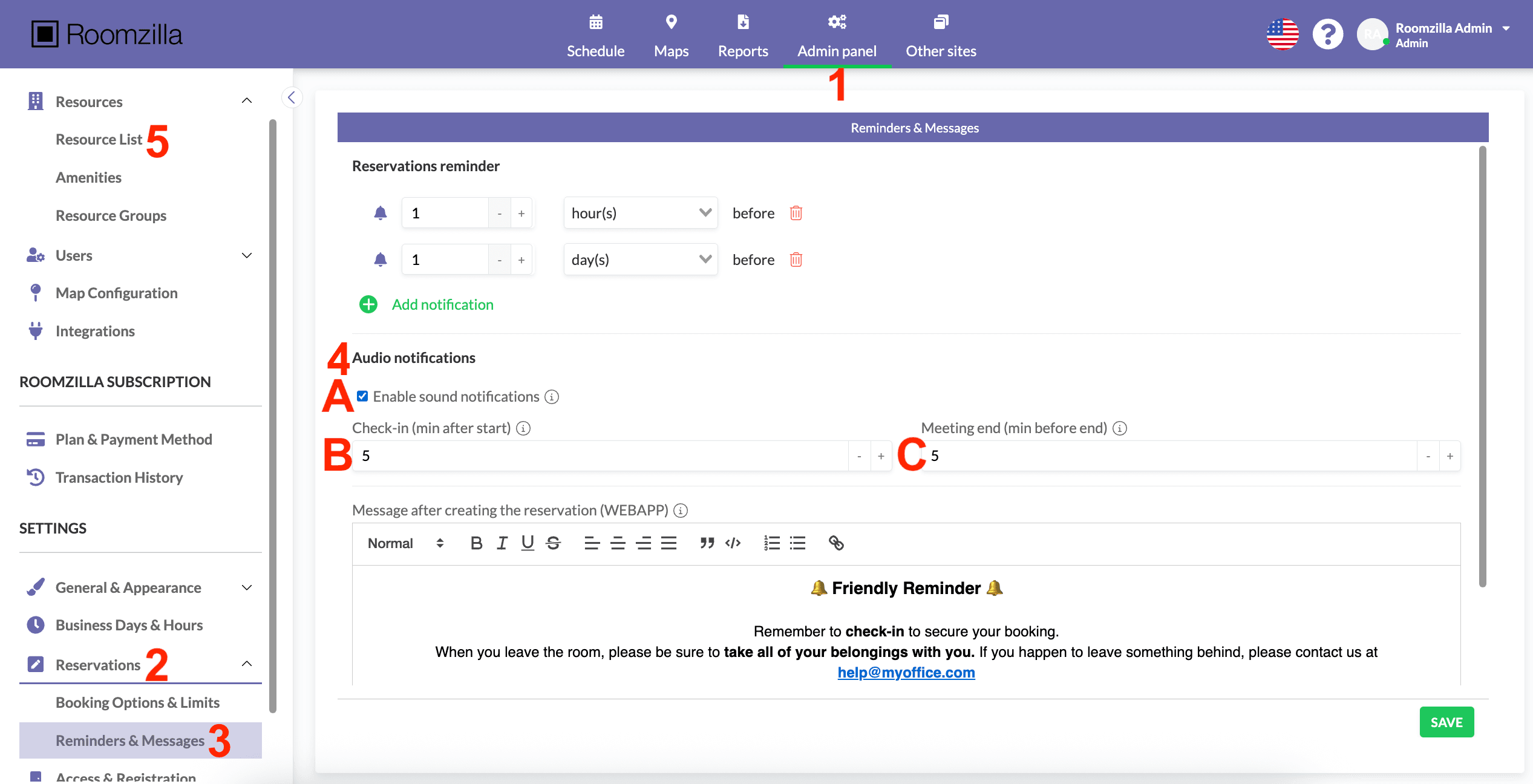
2. Check the box [A] to enable gentle sound notifications, reminding Users that:
- They have not yet checked in for a reservation that has already started [B]. The reminder will be played only if [check-in is required]; the set time can not exceed the “Minutes until canceling non-checked-in reservation” parameter.
- Their meeting is coming to an end [C]. The set value can not exceed the [reservation time limits] (Settings: Reservations > Booking Options & Limits > Time limit for TABLET reservation / Time limit for TABLET reservation).
3. Remember to hit “Save” to confirm changes.
Note that after pairing a resource or opening a Roomzilla application on the remote device, it is necessary to tap anywhere on the screen to unmute sound notifications.
Managing Audio Notifications
You can turn off sound notifications for individual Resources.
1. Go to: Admin panel [1] > Resource List [5], select the Resource you want to have updated [6], and hit “Edit” [7]:
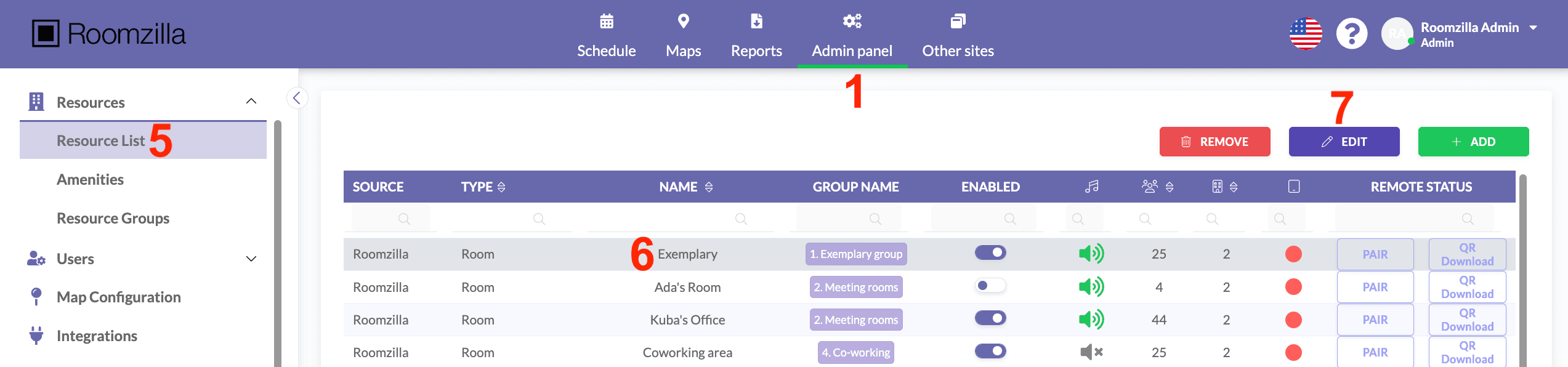
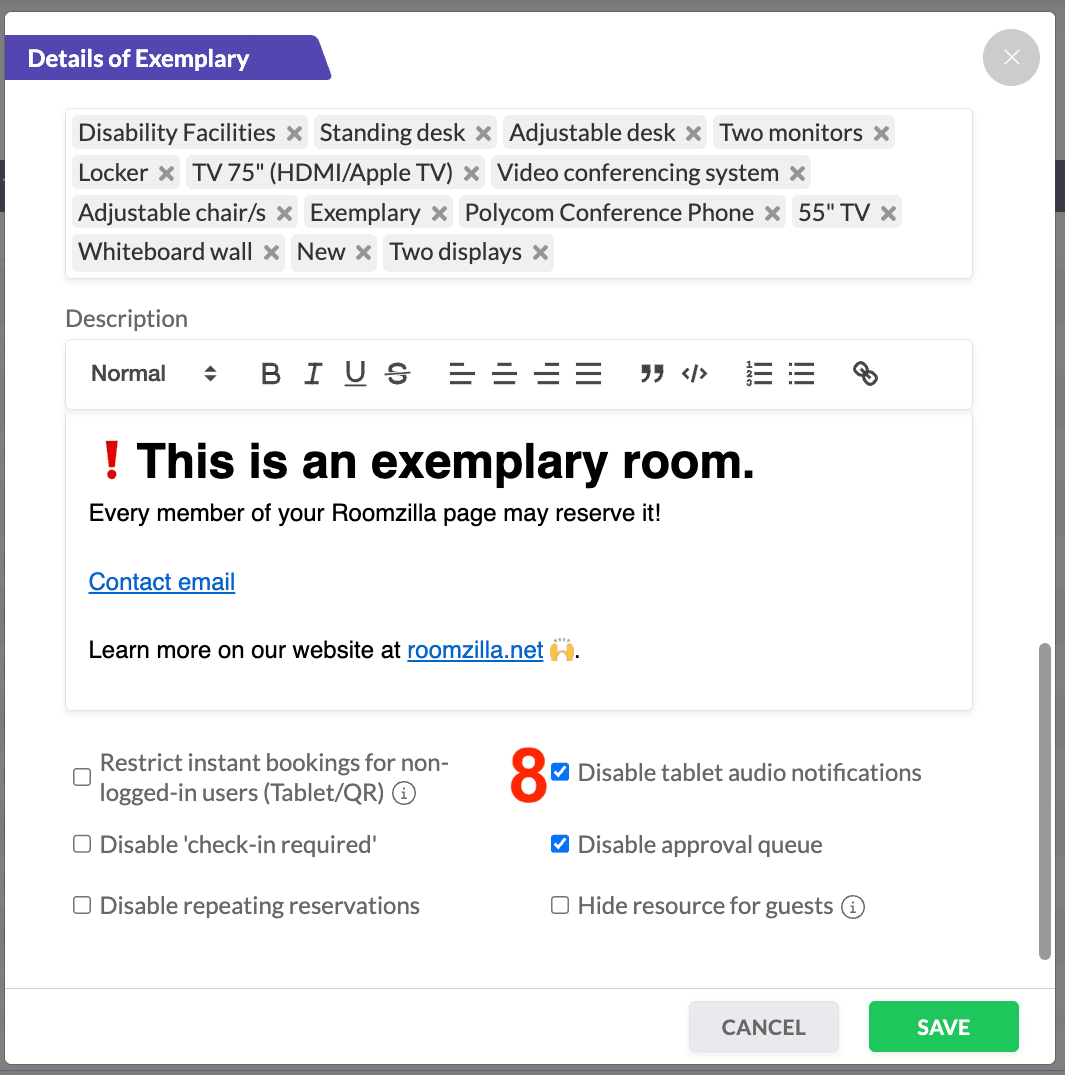
2. In the details window that appears, check the “Disable tablet audio notifications” box [8] and hit “Save”:
3. Sound icon [9] will change, indicating your update:
![]()
